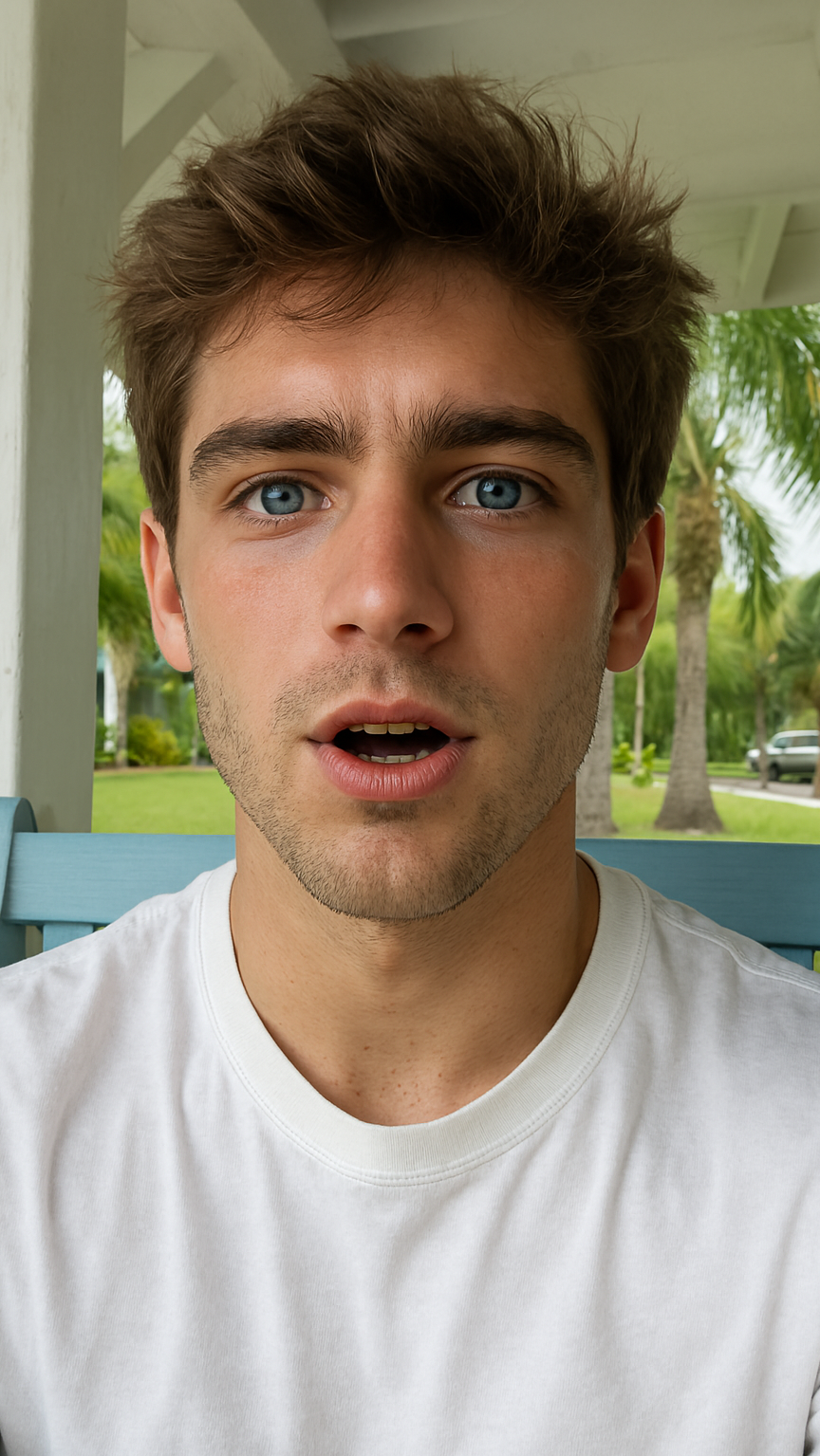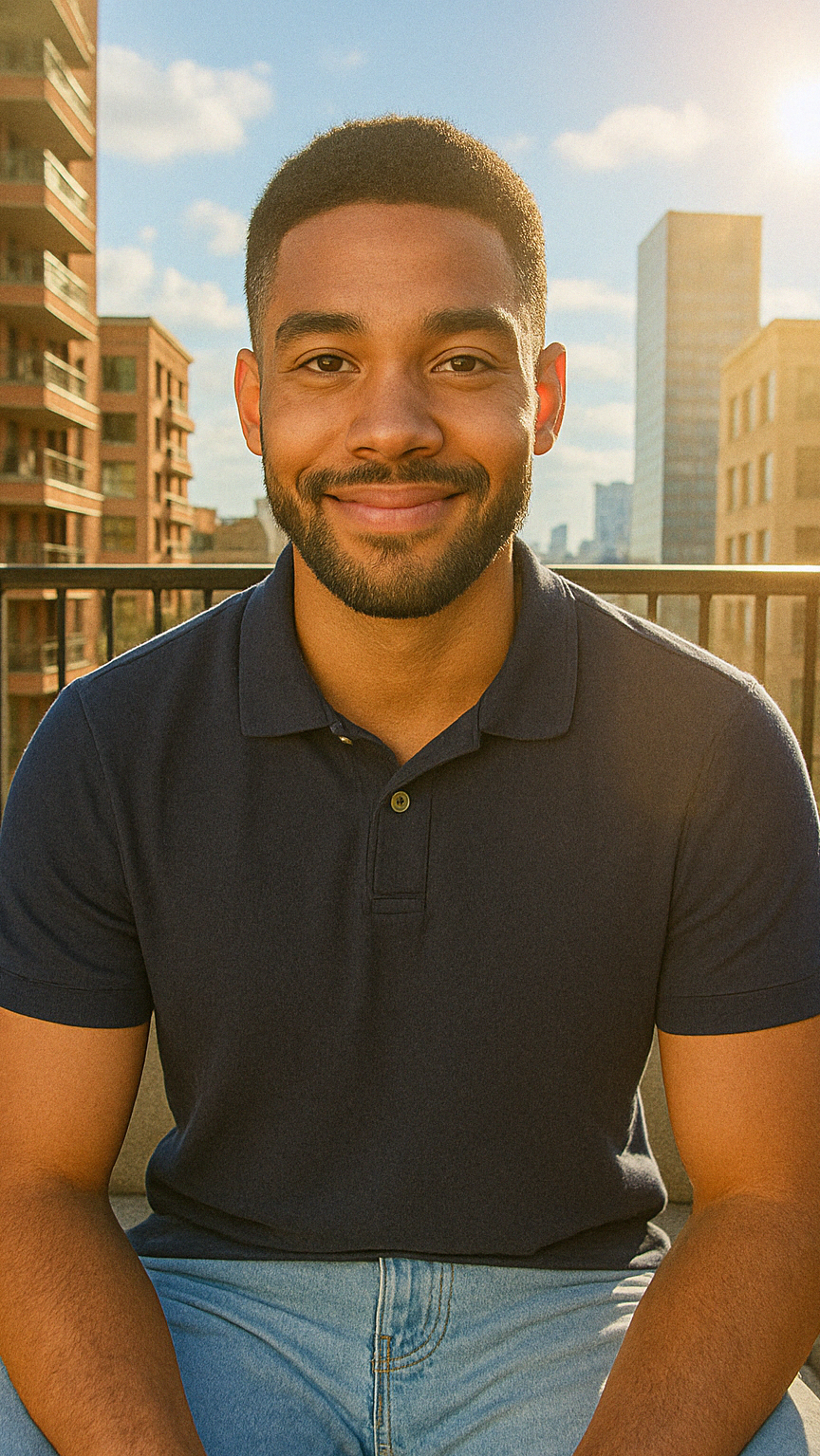Quick Guide: Removing a Green-Screen Background in CapCut
CapCut's Chroma Key tool lets you knock out any solid-colour backdrop (usually green) in a few clicks—no fancy plug-ins or paid add-ons required. Below is a concise, platform-agnostic walkthrough that works on CapCut mobile, desktop, or web.
- Set up your timeline
- Import both clips – your green-screen footage and the background that will replace it.
- Layer them correctly:
- Put the background on the bottom track.
- Place the green-screen clip on the track above.
- Open Chroma Key
- Select the green-screen clip in the timeline.
- Go to Cutout → Chroma Key (desktop) or Edit → Cutout → Chroma Key (mobile).
- Sample the background colour
- Tap or click the eyedropper and click on the green area in your preview window.
- The selected colour turns transparent instantly; CapCut overlays a checkerboard or reveals your replacement background underneath.
- Clean the edges
- Intensity (sometimes labeled Strength):
Drag right until every trace of green disappears. - Shadow (soften edge):
Drag right a little to avoid sharp, video-game-style outlines.
- Intensity (sometimes labeled Strength):
- Preview & adjust placementPlay your video.
- If your subject seems too large or small, select the green-screen layer and use the corner handles to scale or reposition.
- For colour-spill (green glow on hair or clothes), decrease Intensity slightly or boost Shadow until the glow fades.